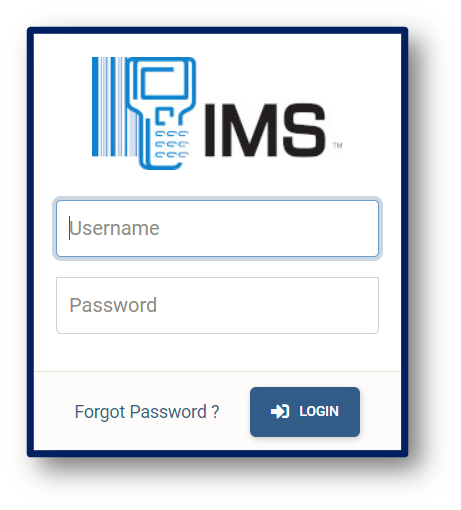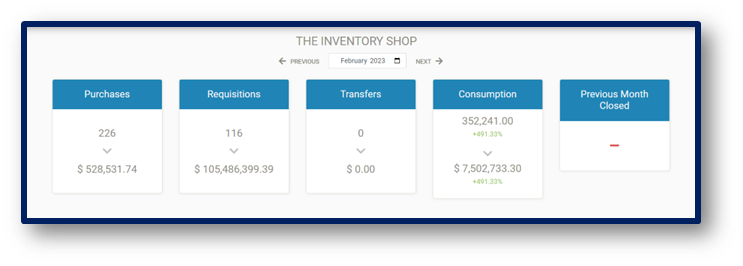GETTING STARTED
How to Login
Users must have internet access and an internet browser and the IMS site’s address:
How To Reset Your Password
Dashboard
The IMS-OS 2.0 Dashboard gives you a snapshot of your monthly transactions based on the period selected. This includes: