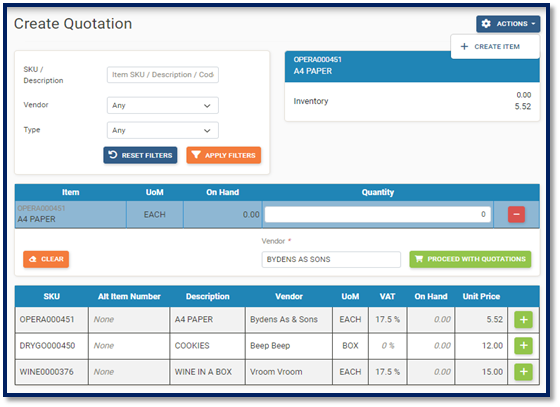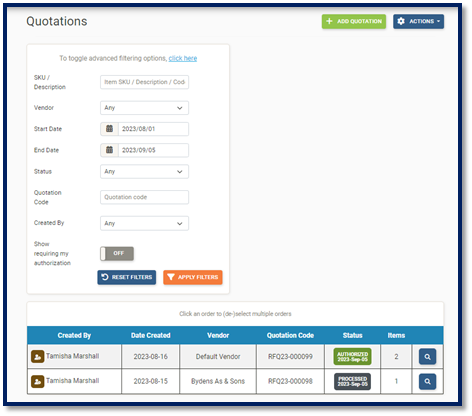QUOTATIONS
To Create Quotations
Click Quotations on the navigation bar
Click the Add Quotations
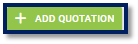 button and the Create Quotation page is displayed:
button and the Create Quotation page is displayed:To Create a Quotation
Search by Item SKU, Dscription or Code
Search by Vendor
Search by Type
Apply Filters button to search for items
Reset Filters button to remove all Filters
Click the green plus button to add an item to the Cart
Click the red minus button to remove an item from the Cart
Add a Quantity
Select a Vendor
Click Clear to remove all items from the Cart
Actions button to create a new item (if required)
Once completed, click the Proceed with Quotations
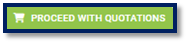 button, and the Edit Quotation page is displayed:
button, and the Edit Quotation page is displayed:Ente the Quotation Date
Select a Vendor
Upload a file (if required)
Add a note (private or public)
Enter Reference Number
Enter Quantity
Search items (if required)
Apply Defaults (defaults the reference number back to being blank if something was entered)
Quotation List button to go back to Quotation List page
Update button to save quotation
Cancel button to cancel quotation
Authorize button to authorize quotation
Deauthorize button to deauthorize quotations (can only be seen after the tansaction has been authorized)
Send to Vendor button (once the vendor has an email in IMS)
Process button (once the quotation has been sent to vendor)
Actions button to Create a new item
Actions button to add items
Actions button to remove items
Actions button to Copy items to quotation cart
Actions button to Copy items to purchase cart
To Search and View Quotations
Click Quotations on the navigation bar
The Quotations main page is displayed:
Search by Item Sku, Description, or Code
Search by Vendor
Search by Date Range
Search by Status
Search by Quotation Code
Search by Created by
Show requiring my authorization
Apply Filters button to search for items
Reset Filters button to remove all filters
Actions button to Export selected as PDF (only seen if a transaction has been clicked/selected)
Actions button to Clear selection
Click the magnifying glass on a transaction to view item